Is your email list growing, but your email open and clickthrough rates are declining? If so, it’s time to send a reactivation email campaign. Here’s why and how to do it.
This page contains affiliate links from which we may make a commission if you make a purchase through the link. Learn more.
You’ve been sending email marketing campaigns to your small business mailing list on a regular basis. New subscribers keep signing up, so your email list is growing. But there’s a troubling problem: The number of inactive subscribers on your list is growing significantly, too. A lot of people aren’t opening your emails and engaging with your marketing campaigns and newsletters.
What can you do to re-engage them? How can you identify customers you could win back? The answer is to send a reactivation email campaign.
What is a Reactivation Email?
As the name implies, reactivation emails are emails you send out to win back the interest of inactive customers and readers. Their goal is to focus people on your offerings and get them to open and engage with your marketing campaigns.
Why should you send reactivation emails?
The reactivation campaign gives you an opportunity to re-engage lost customers and subscribers. It also lets you identify contacts to remove from your email list.
In a small business, every customer counts. Your existing, active customers are your best and most profitable source of business. You can reach them quickly and inexpensively with email instead of buying expensive digital or print advertisements.
But many of your inactive subscribers on your list may still be valuable. Like your active customers, they know who you are and what you sell. That can make them your second-best source of business — if you make an effort to win them back.
A good reactivation strategy can re-establish good customer relationships and boost brand loyalty. Doing that can turn unengaged email subscribers back into back into active (and profitable) customers.
At the same time, the re-engagement emails you send will let you identify subscribers who are no longer responsive, so you can remove them from your mailing list. Removing people who don’t open your emails will help improve the deliverability of your email campaigns and keep down the cost of your email marketing service if you have a big list.
Who Should You Send Reactivation Emails To?
The primary targets for reactivation emails are contacts who have stopped engaging with your brand, despite having shown interest in the past. This could include customers who haven’t made a purchase in a while or subscribers who’ve stopped opening your newsletters.
These past customers already know about your business and its offerings – they just need to be reminded of why they chose you initially. Dormant subscribers might still be interested in what you offer but may have lost touch due to inbox clutter or other reasons. Sending them personalized offers based on their previous purchases or interests can get their attention and bring them back into the fold.
For instance, you may want to identify everyone who hasn’t opened any of your emails in the last six months and build a campaign to re-engage them.
A well-crafted reactivation email, offering value such as exclusive content or special discounts, can effectively re-engage non-openers.
How to Identify and Segment Inactive Users
To identify inactive users, track their engagement by using the reporting features provided by your email service provider.
Here’s how you can do that in Constant Contact account levels that have segmentation available to them.
Log into your Constant Contact account and choose Contacts / All Contacts from your menu.

On the next screen you see, click Segments. It will become underlined, and a gray Create a segment button will appear on the right.
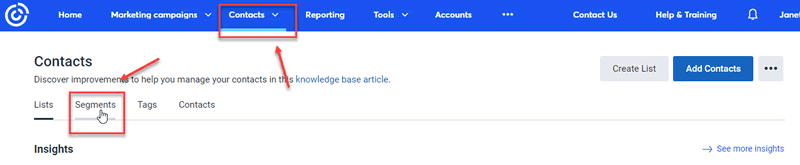

Next, you’ll be asked to name your segment and then add criteria blocks (Add a block) to select the contacts to be included in the segment.
To segment contacts for a reactivation campaign, choose Contact Activity.
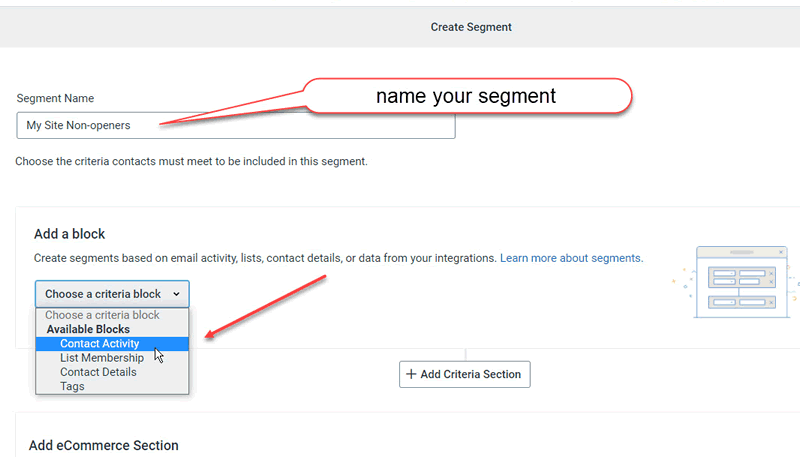
The next screen you see will ask you to select the activity you want to segment. For a reengagement campaign you choose either did not open or did not click.
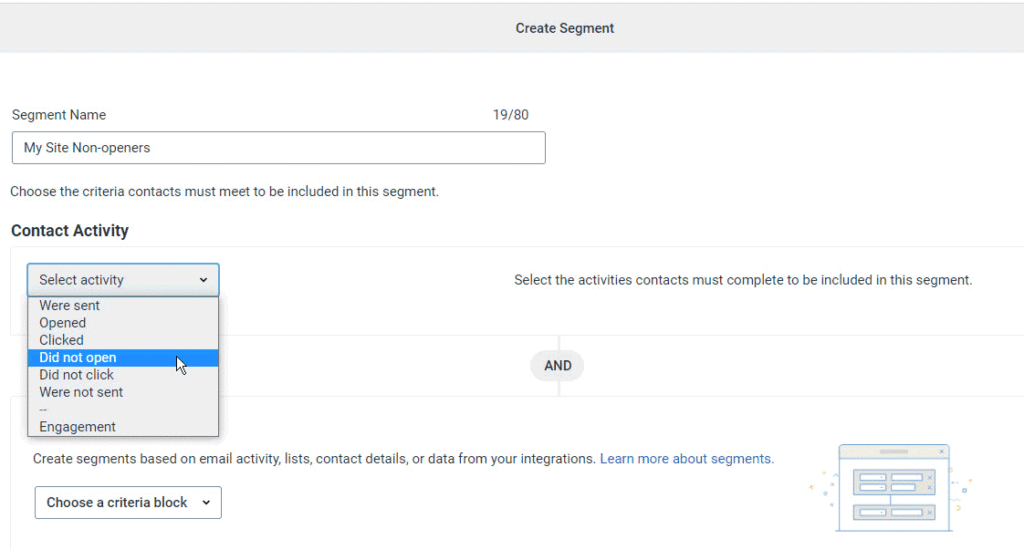
Now you will be able to choose the time frame you want to include in your segment. For a reactivation campaign, click the drop-down arrow next to the words “any of your last 5 emails”, and choose “any email”. That will bring up two additional drop-down boxes that lets you choose a specific time range. If you want a list of people who have not opened any of your emails in 6 months (180 days), your choices will look like this:
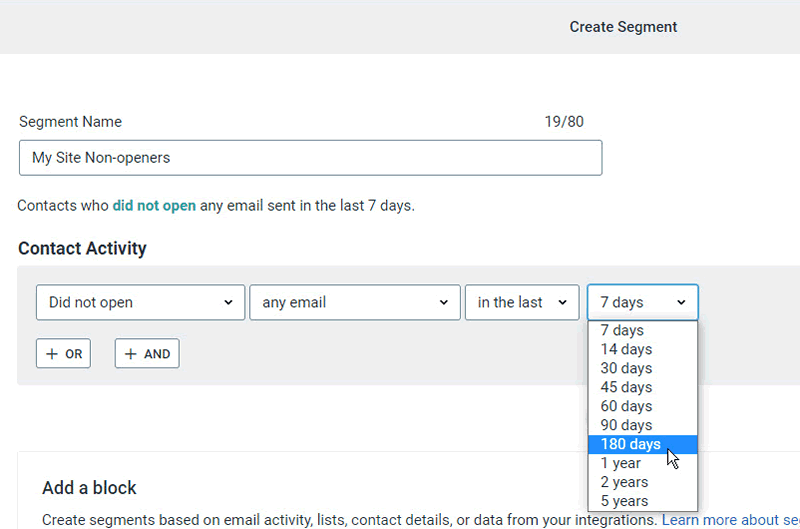
Once you’ve added all the criteria you want, save your segment. You can then send email to that segment to get them to re-engage with your campaigns.
Different Types of Reactivation Campaigns
Reactivation campaigns aren’t one-size-fits-all – here are the most common types:
- “We Miss You” campaign: Remind customers about your business and express that you miss their patronage.
- Discount or Incentive-Based campaign: Offer discounts or freebies to lure back inactive customers.
- Product Update or Announcement campaign: Let customers know about significant changes or additions in your product line or services.
- Personalized Recommendations campaign: Show that you value their preferences and understand their needs with a personalized recommendation based on past purchases.
- Survey/Feedback Request Campaign: Ask for feedback about why they stopped interacting with your brand to gain valuable insights and make customers feel valued.
It’s not unusual for marketers to mix two types of campaigns. For instance, you might want to send a “We Miss You” campaign and include a special offer to get customers to make a new purchase.
Remember, the key to a successful reactivation campaign is to make it relevant and personalized to the customer – so get creative.
How to Write Reactivation Emails
Writing reactivation emails is an art that requires a blend of empathy, persuasion, and finesse. Here are the key steps:
Step #1: Start with a catchy subject line – it’s your first impression and the key to getting your email opened.
Step #2: Personalize the email using customer data to make them feel special.
Step #3: Be clear about why you’re reaching out and express that you’ve missed them.
Step #4: Offer value with exclusive discounts, helpful content, or updates on products they might be interested in.
Note: The goal here isn’t just to sell but also provide something useful so they’ll want to stay engaged with your brand again.
Examples of Reactivation Campaign Text
If you’re not a writer or copywriter, following those steps may seem like a daunting task. But it doesn’t have to be. Coming up with the wording and subject line is a lot easier than it used to be thanks to AI (artificial intelligence).
If you’re using Constant Contact, you can use the new beta AI Content Generator to help you compose your reactivation emails. Tell the generator what tone of voice you want to use and briefly describe what you want to say or offer. Click Generate an email.
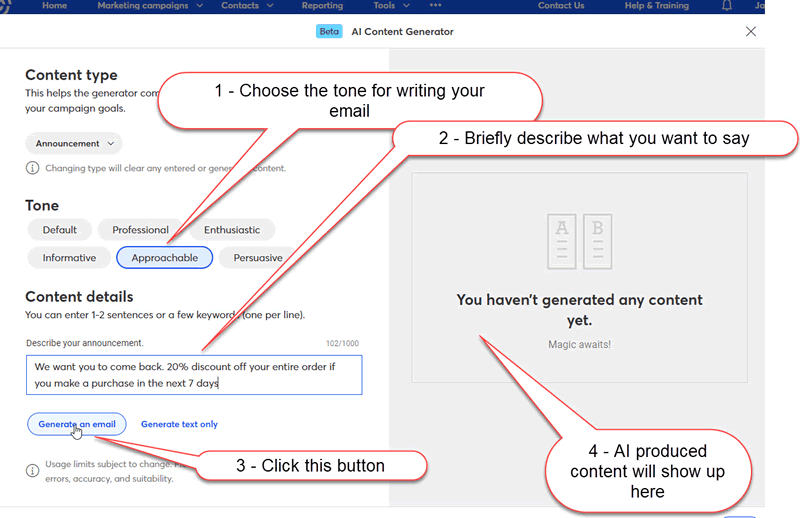
In just a few seconds, the AI content generator will write an email for you. It will show up on the right side of the screen:
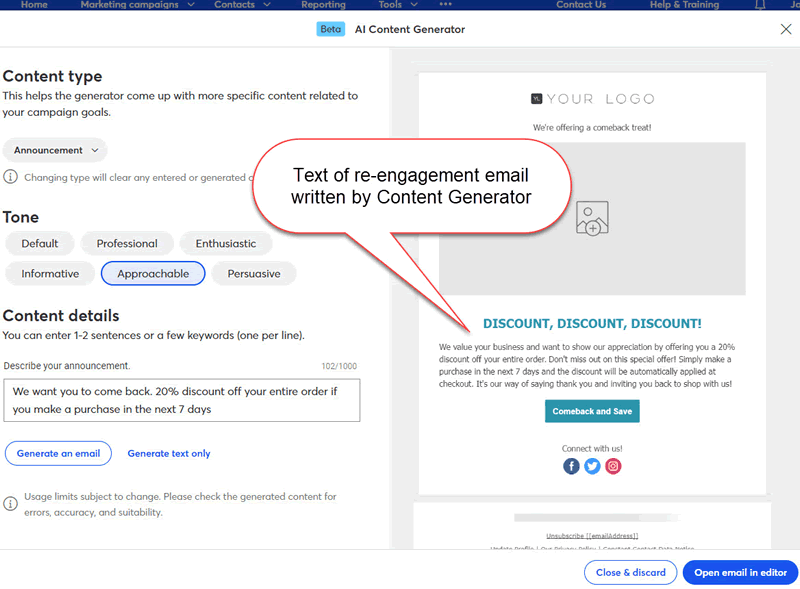
Choose the Open in email editor button, and if you’ve already added your logo to your Constant Contact email account, the logo will be added to the top of the page. You can also add any images you want to add, or make changes to the text.
When you’re satisfied with the way the email looks and reads and you’re ready to send it, select segment instead of list. Choose the segment you just created from the Select a segment drop-down box. Only the contacts that are part of that segment will receive your reactivation email.
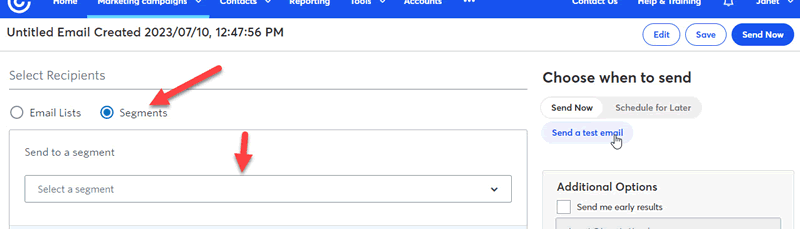
If you don’t use Constant Contact, you can ask Bard or ChatGPT to create a reactivation email for you. Here’s an example of a “We Miss You” email Bard created. Bard provides some tips for sending reactivation emails (which I’ve highlighted in gray), as well as the text of the We Miss You email
.
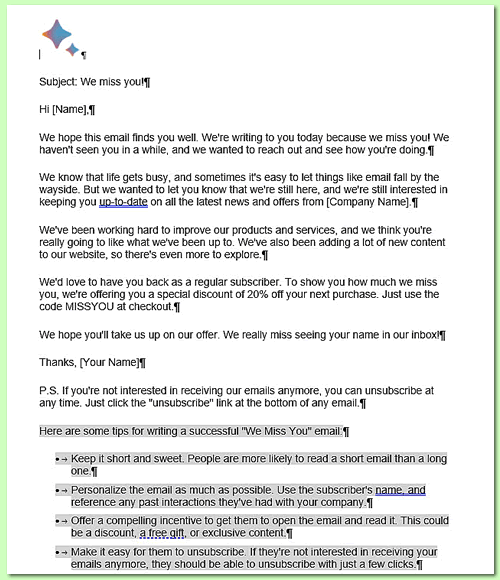
Don’t Forget the Call to Action (CTA)
Sending your re-engagement email won’t do a lot of good unless you tell your contacts exactly what you want them to do. This is called a call to action (CTA). Your CTA should create urgency while being simple and direct; for example “Claim Your 20% Discount Now.” Use a brightly colored button to link to the offer to get the reader’s attention. Be sure to include text links to the offer in addition to the button link. If you’ve included any images, the images should be clickable links that point to the offer, as well. Different people will click on different parts of the email, so don’t rely on just one link.
How and When to Send Reactivation Emails
Timing is everything for reactivation emails. Don’t let your email get lost in a sea of morning inbox clutter.
Consider sending your reactivation campaign during off-peak hours when there’s less competition for attention. For some types of businesses, mid-afternoon is an ideal time slot for this purpose. For others, it might be after dinner, when consumers have time to sit down and read through their personal emails.
Don’t send too many reactivation emails to the segment of non-openers you’ve created. And don’t send them spaced too closely together. Sending too many reactivation emails to contacts can be counterproductive and may lead to unsubscribes or even being marked as spam.
Three to four emails sent one week apart should be enough to get non-openers to reengage with your mailings. People who don’t open any of the reactivation emails you send out can be removed from your mailing list.
Related content: 11 Types of Emails to Send, with Examples
Top image:
Photo source: Istockphoto
Photo source: Istockphoto

